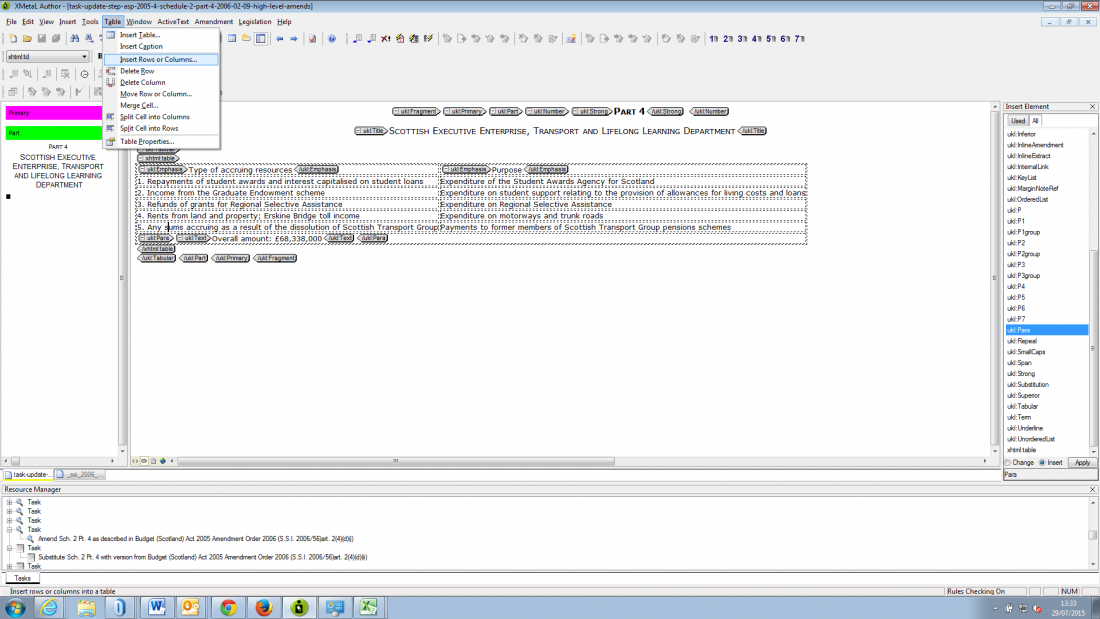Editorial Update/Tables
Inserting new rows in a table
Inserting a single row into a table
The following example shows an instruction to insert a new entry 6 in a table, after entry 5:
XMetaL has some standard options for creating new rows in a table. Use these rather than copying and pasting the tagging provided in the amending provision. It is highly unlikely that the tagging in the amending provision will match the existing tagging in the amended provision, and if you copy and paste different tagging styles it will invalidate the amended provision.
In this example, you can see that the table in the amended provision is tagged slightly differently to the amending provision (the entry number in the amending provision has <ukl:pnumber> tags, whilst in the amended provision it does not and appears as part of the text in the first column):
To insert a new row in the table, in the amended provision put your cursor in the row immediately before the position of the new entry, in this case in entry 5, and using the menu options select Table - Insert Rows:
A pop-up window will appear asking for you to confirm where to insert the row. Simply select the appropriate radio button Insert row below:
This will insert an empty row in the appropriate place:
Now return to the amending provision and, from the first column, copy the words you need to insert. When deciding what to copy, follow the tagging style of the existing entries in the amended provision. In this example the existing entries in the amending provision have no additional tagging so you only need to highlight and copy the words:
Move back to the amended provision. Position your cursor in the first column of the new row in the table. Highlight the task and select Legislation - Textual Amendments - Addition to insert the words:
You should now see that the new words have been inserted into the table, enclosed by <addition> tags. An auto annotation will appear at the bottom of the table giving authority for the amendment:
Note: in this case you will also have to add in the entry number '6.' by typing this in at the beginning of the inserted words, because it was enclosed by <ukl:pnumber> tags in the amending provision and was not included when the text was copied and inserted.
Repeat the steps above to insert the remaining text into the next column, highlighting the same task in the Resource Manager, so that you have the same commentary annotation for each set of words you insert. There will be separate <addition> tags enclosing each set of words inserted. You will need to delete the addition tags for the second set of words you inserted and cut and paste the closing </addition> tag from the end of the first set of words to the end of the second set of words you inserted, so that both sets of words are enclosed by the first set of addition tags.
You will end up with one set of square brackets for the text inserted into the new row when you preview your amendment on the website:
For more complex amendments to tables consult a Review Editor.
Inserting multiple rows into a table
If your amendment involves inserting more than one consecutive row, you should end up with one set of square brackets encompassing the amendment. You will need to insert each individual row and entry (as described above), remove any extra sets of square brackets to leave one set of square brackets around the first entry, and then move the closing square bracket from the first entry to the end of the last entry.
If non-consecutive rows are being inserted by the same amendment, each row should have its own set of brackets, and you should insert each row separately using the same update task.
You can see an example of consecutive and non-consecutive rows being inserted in this example:
Amending provision: https://www.legislation.gov.uk/ukpga/2013/33/schedule/2/paragraph/8/2014-12-31
Amended provision: https://www.legislation.gov.uk/ukpga/2009/1/section/83A/2014-12-31
Omitting entries in a table
A repeal of words should be carried out on each entry that is being omitted, for example:
https://legislation.gov.uk/ukpga/2009/1/section/83A
Omitting a whole table
If a whole table is omitted, it should be replaced by a dotty line. To carry out the amendment, you may find that there isn't any appropriate tagging in your affected provision that you can carry out a repeal on in the usual way. If this is the case, you need to carry out the amendment manually by either inserting or using some existing appropriate tagging (if present) into which you can paste in a dotty line (the dotty line needs to be within ukl:Text tagging). You will also need to insert the F-note for the task in an appropriate location, such as in front of the table heading, for example:
You can copy and paste this dotty line:
. . . . . . . . . . . . . . . . . . . . . . . . . . . . . . . .
Substituting a whole table
It is not currently possible to substitute a whole table in one go.
Depending on the situation, you can carry out the substitution row by row like this:
- Insert (or delete depending on the case) however many rows are new compared to the old version of the table (the same thing applies regarding columns); then you’ll have to delete the text in the table (but leave the first entry so that you can substitute this with the first entry from the new version of the table, in order to generate the square brackets and annotation using Legislation - Textual Amendments - Substitution);
- Next you can do a straightforward copy and paste of the rest of the new text (cell by cell);
- Finally, move the closing square bracket from the end of the first entry you substituted at the start, to the end of the last words on the last row.
Or you can also just copy and paste the entire new table into the appropriate location, delete the old table and use the substitution task to generate the square brackets and annotation (for example as described above), and move the square brackets to the appropriate locations at the start and the end of the table.
See, for example:
https://www.legislation.gov.uk/uksi/2013/452/schedule/1/part/2
Unequal substitution of rows in a table (more for less)
If you are, for example, substituting two consecutive rows for one row in a table, you should end up with one set of square brackets around both rows:
Affecting provision: https://www.legislation.gov.uk/uksi/2020/620/schedule/1/paragraph/5/made
Final result:
Related Pages
Approach, errors and troubleshooting: